Secrets to iPhone Settings that Make Videos Look Great
YES! The time has come…(cue the drum roll) for recording your Idea Kit session! We know, you are ready, sooooo, sooooo ready. But wait…is your iPhone up to the task?
Set Up Your iPhone Camera for Success
Let’s take a few moments to optimize your mobile device to capture the best quality video possible.
- Step one. Open your iPhone’s settings and scroll down to find the “Camera” option.
- Under “Formats,” choose “Most Compatible.” Apple Pro RAW is meant for still photos, and since we’re focusing on video, it doesn’t matter. So ignore that. Doesn’t exist. Next?!
- Select “4K at 30FPS” for optimal video resolution. You may see “Show PAL formats”; ignore that too. All this “ignore” business is pretty liberating, huh?
- Now, scroll down to the HDR settings. Turn off any options labeled “High Efficiency.” We know, seems “wrong” but it’s “right”.
- Then set the “Auto FPS” to “Auto 30 FPS.”
- Now, return to the camera menu and find “SMART HD” at the bottom of the menu (availability may depend on your phone). Once there, you want to disable “SMART HDR.”Again, seems wrong but just go with it. It’s right.
Silence Notifications for Your Sanity
Moving on to those pesky notifications. During your recording session, you don’t want alerts from your kids orAunt Sally interrupting your recording magic. So here’s what you do:
- Go to your phone’s settings and find the “Notifications” option.
- Disable “Scheduled Summary”
- Change the “Show Previews” option to “Never” and POOF! Pure focus for you and your Idea Kit session.
Hold the Calls!
Let’s all pause for a moment and ask ourselves: What is the purpose of a phone again? TO GROW MY BUSINESS!!
Oh, and to receive phone calls, of course. Let’s forget about the “calling” part of your phone, just for now. The last thing you want is a phone call disrupting you when you’re mastering your new BFF on the phone called the “teleprompter.” Follow these steps to stay delightfully undisturbed.
WARNING: This may cause an addiction to peace and quiet. Ahhhhh. Now, let’s get back to the steps
1.First – Enable the “Do Not Disturb” mode on your phone before your Idea Kit record session starts. This prevents phone calls, texts, and very important Target alerts from disturbing you and making you mess up and feel stupid. Scratch that – nobody can make you feel stupid but yourself – so just flip that “Do Not Disturb” switch and prepare to take the video world by storm.
2. Side note: When you’re done recording, remember to turn OFF “Do Not Disturb.” We don’t want you to miss any important calls. Unless… you’re really liking that.
*Review above warning re: peace and quiet*
Open Up OpenReel Access
Your iPhone is almost there! One final move…the OpenReel App.
This is sort of the body guard for phone recording. It’s big, beefy, and primed for ACTION. However, you do need to tell it what to do. Starting with “Granting Necessary Permissions.” Sounds so important doesn’t it? Here’s how that works:
1. Download the OpenReel App. Don’t wait. Just download it before you forget. #ADHD #Squirrel! No squirrel. Just download. We’ll wait here until you’re finished. (*foot tapping*)
2. Next, give the OpenReel App access to your camera and microphone. Don’t worry it’s not forever – just for our Idea Kit session and then we go our separate ways as video recording friends. Deal? DEAL!
3. One last tip, if you don’t have Wi-Fi, you can also allow cellular data access.
VOILA!
You’ve done it! With these optimized settings, your phone is prepped and ready to deliver outstanding video during your Idea Kit record session. We’re thrilled to help you create, engage, and convert with Idea Kit and help you harness the power of video to grow your business.
Remember, the camera doesn’t do all the work; you are what truly makes all the difference.
So, carpe diem yourself! Seize the opportunity! Bring your A-game! And let’s create remarkable videos together. Happy recording!