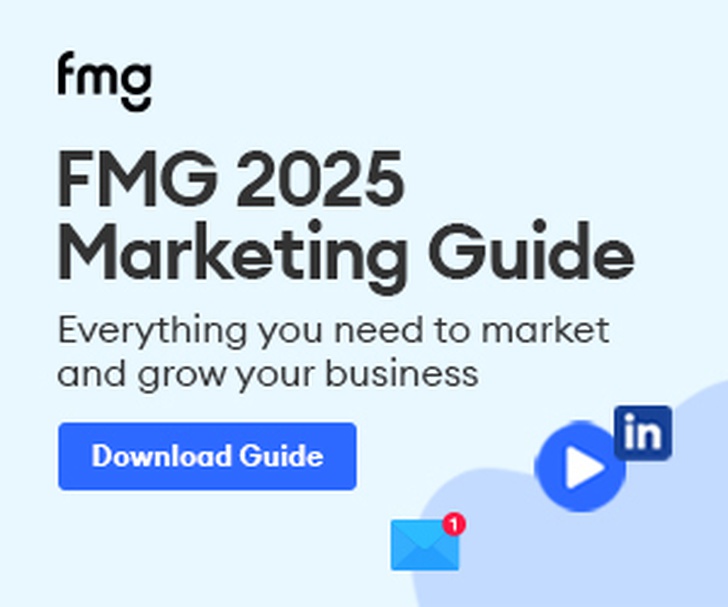Written by: Rahul V J
We’ve all been there - bogged down with work and unable to spend time on ourselves.
Just when you think the weekend provides some breathing space, you suddenly recollect that side-hustle or gig which needs to be taken care of or your friend who casually hits you with the classic “you up for a quick game?”.
And, that usually marks the end of all the planned weekly goals for improving your social presence.
Often sucked into a void of laziness, you mentally decide that it’s enough and deserve some cooldown.
If you can relate, the chances are that you’ve never thought much about personal branding in the first place. Maybe you have but it’s definitely not on your present to-do list.
To add some context, in this period of uncertainty, layoffs, and furloughs, a heave of relief is a platform like LinkedIn where you can literally connect with any registered professional out there to build a professional network.
But, they say, the right tools have got to be in the right hands. You may have completed setting up your profile but there’s more to it.
Well, being stuck in that phase is a big drain on the hustler in you. So, check out this actionable step-by-step tutorial to get out of that zone and expand your network.
The best part is - you don’t need to invest a hundred dollars to purchase Sales Navigator. All you need is some direction and time.
What to expect

My experiment began in the last week of April.
Another test case that was covered in this experiment was the use of an account that hasn’t made a single post in the last 10 months. Not even job updates or ranting about COVID.

On the day of writing this post, this is the final count after accepting a few inbound requests.

That’s an increase of 45%!
A phantom that loves to watch you grow
Before we get into this, I’d like to state that I’m not an affiliate of Phantombuster, the automation software that I’ve used. There may be other tools that serve the purpose but this is what I prefer.
So, let’s get down to it.
1. Sign up for a free account on Phantombuster
Phantombuster has a free trial for 14 days that lets you use 5 phantoms. To access it anytime, go to Phantoms, select LinkedIn from the dropdown and scroll a bit to find it.

2. Configure the Search Export phantom
a. Navigate directly to setup.

Leave all the fields as it is because it’s already preconfigured at the optimal settings. Ensure that you’re logged in to LinkedIn and hit Connect. The phantom will fetch your session cookie automatically.
b. Create a spreadsheet with the title LinkedIn_Growth on docs.google.com/sheets
Name the first tab for your reference.

Change sharing settings of the spreadsheet.

c. Add the search URLs to each row in the spreadsheet.
Note: Each row can contain one URL with 1,000 search results for the preset configuration.
To illustrate, I’ll use the keyword, “user acquisition”.

Now, that’s a lot of results. The next step is to further narrow it down by applying different filters. Add what you feel is right.
The objective here is to get multiple search result URLs with less than 1,000 in number so it fits within the maximum range of the preset configuration.
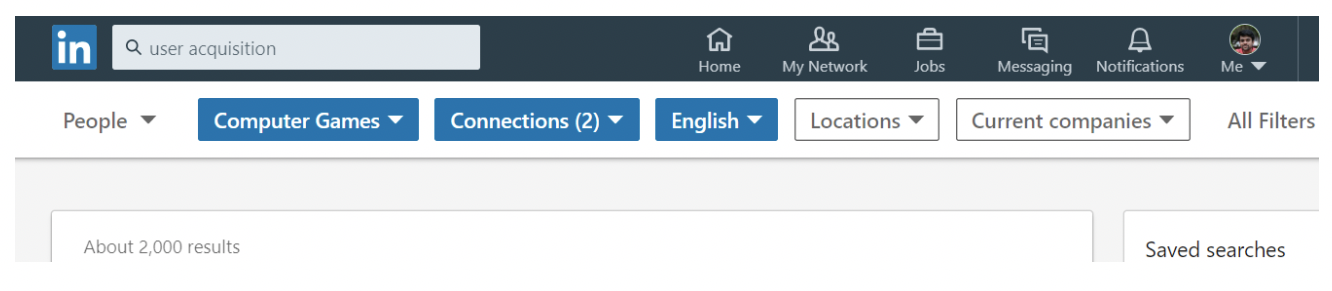
Great, now all we got to do is get it to 1,000. The best way is to sort by the most popular locations. Let’s try setting the location to the United States.

Copy the URL and add it to the spreadsheet.
Repeat by excluding the US with a Boolean search. Pro tip: You will have to use your judgement to figure that part out. These results will vary depending on the keywords that you use.

Again, copy the URL and provide unique identifiers in the adjacent cells for later reference.

This means I’ve identified around 2K prospects to add to my network. You may repeat the search once you’ve determined the kind of people who you wish to build a professional connection with.
Tip: Phantombuster recommends sending not more than 80 connection requests per day. So, it would take me 25 days if I set the phantom in full swing (more on that later).
d. Add the spreadsheet URL to the phantom field.

Now, you may even skip this process and perform an advanced LinkedIn search (with all the filters) for a targeted one-shot approach.
e. Fill up the rest of the fields and hit ‘Save’

f. Set the schedule to “manually” run, save your notifications preferences and launch
Take a break, make tea and stretch a bit. You’re halfway there!
It took me around 20 minutes for close to 2,000 results.
g. Download the results.csv file and copy the entire content into a new tab on your LinkedIn_Growth spreadsheet.
3. It’s time to prepare the next phantom - the Network Booster

a. Set it up with scraped data
Copy the G-sheet URL while the results tab is active.

b. Personalize the messaging
ALWAYS focus on your target audience and keep the messaging relevant, straightforward, and concise. Check out this guide to make your connection requests feel human.
Here’s what I used to connect with other user acquisition specialists in the gaming industry.

Once you’ve crafted your message, move on to the scheduling stage
c. The rule of thumb is to start slow
Remember the earlier pro tip? Since we’re using an automation tool, we got to be careful and not get flagged for abusing this privilege. Personally, I’d recommend setting it to 4-6 times per day and increasing it to 8x after a while.
d. Launch the phantom to check if it works

To summarize the logs, I ran out of execution time (since I’m on my trial period) but the profiles were fetched from the Google spreadsheets successfully.
Once you reach this part, you deserve a pat on your back. Congratulations! You’ve automated this process and can now sit back to enjoy the phantoms work their magic.
Remember to respond to people who accept your connections. In short, don’t forget to be human even if you’re automating :)
Monitor the phantom by viewing the logs every now and then. Depending on the notifications preferences that are set, you’ll receive the alerts.
PS: After the trial period expires, you’ll get busted like me.

Also, if you would like to change the kind of folks that you reach out to, repeat Step 2 with a different search URL, and follow the rest of the steps.
Over to you
An important fact is - it’s not necessary that everyone will accept your request. If your messaging is friendly and professional, you’ll experience a higher success rate.

The above screenshot is a result of my previous experiment. According to the current limits, once it hits 3,000, I’ll have to manually withdraw all these requests. It always helps to cross-check before you reach out to a targeted list.
Moreover, during this period of almost two months, I did get around 50 to 100 inbound connection requests. Even after deducting the maximum value of this range, it still stands at an impressive 37% increase in my network.
I suppose that isn’t too bad for spending just 30-40 minutes, right?
We may probably meet each other if you run the experiment and dig content marketing. Share this blog to someone who could use some help and let’s talk about your results when we do meet on LinkedIn. See you in a while :)
Rahul V J is actively involved in lead generation and SEO for clients, and writes for his blog on sleep and dreams. He currently works at ContentNinja. LinkedIn: linkedin.com/in/rahul-v-j