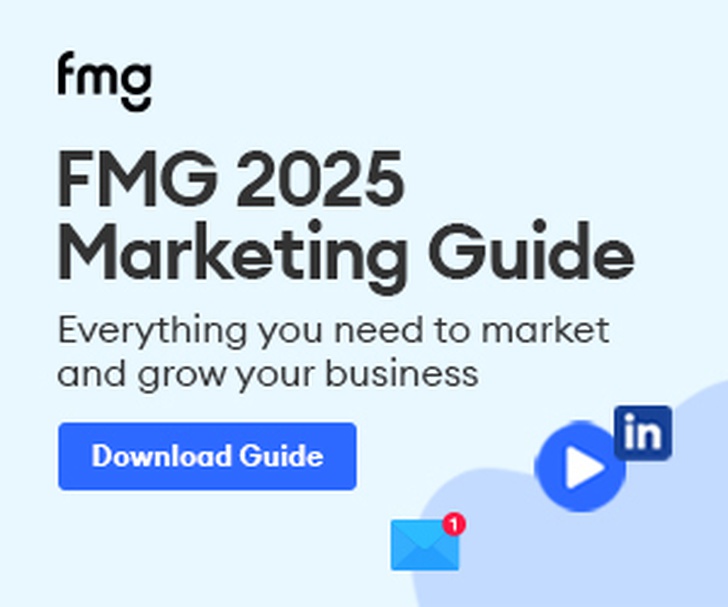I’m sure there are many reasons people avoid using their real names or photos of themselves on a Facebook page or profile as they set them up. Perhaps they are wanted by the FBI, their high school reunion coordinator, or their mother. This mistrust of Facebook and any other social media site, causes people to want to wear a mask and set up a pseudonyms to protect their identity while they wander around the “social” web. Kind of ironic when you think of it.
Many who have avoided Facebook all these years, feeling rather smug about bypassing the bandwagon that everyone seems to have jumped on, are now realizing they are truly left behind when it comes to business marketing. After all, you can avoid the bandwagon all you want, but if your customers have all jumped on it, you are left standing in your puddle of pride…alone.
Here are Types of People Avoiding Setting Up a Facebook Page Correctly.
The 2-Faced, Facebook User
There are people who enjoy using their social media profiles with their own names, but when it comes time to create a business page or profile, there is a fear of connecting that business profile to the personal profile. This causes people to break the rules of Facebook and some create a second personal profile with their real name but they use a work email. They plan to use this profile strictly to manage the business page. they just don’t realize that anyone searching for them will now find two profiles and it causes problems.

The Masked Business, Facebook User
Then there are those who break another Facebook rule and they create a personal profile using a business name. From that profile they create a legitimate business page. This is usually done all using the business email for that personal profile and anyone needing to access it, simply logs in using the single email. The problem with this scenario is you are giving everyone a single login password which is risky, and like the scenario above, it causes confusion when a customer searches Facebook for your business and finds two entries, a personal profile and a business page.

The Bound Business, Facebook User
There is an option to create a business page as a business account, solely using a business email, and not attaching any personal profiles at all. The page is set up but then the person trying to actually use the page to connect with others, comment on other pages and post realizes they have very limited functions available to that page.
One thing to note. Facebook is a free service (many will now argue this fact since we must pay to promote many posts to have them seen by your target user) and their revenue comes from advertising. When you log into your business page you are not seeing ads down the right hand side. Only when you log into your personal profile are you flooded with ads. This is one of the reasons I believe Facebook wants everyone starting from their personal profile and then jumping over to manage a business page.
So what’s a person to do? How can you maintain your own personal Facebook connections with your friends and crazy relatives, while managing a business page for your business or a company page where you work? Even if you are simply setting up a page for someone else and then you want to remove yourself, follow these steps:
How to correctly set up a business page using your personal profile.
We know that Facebook is a powerful way for businesses to connect, get feedback and build business from their target audiences, but it does take work. Take the time to set up your account correctly. Plan your content to be interesting and helpful, and don’t give up too quickly. It takes work AND time! Let us know if you have any questions, or if we can help you manage the daily activities that will grow your online presence and business.