As a financial advisor, you have a lot on your plate. So, when it comes to marketing and boosting your business’ productivity, using tools that can help you are crucial to your performance. At Twenty Over Ten, we have one-click integrations with many different tools, making your marketing process even easier.
6 Integration Tools to Boost Productivity
The below tools can all be used easily with the Twenty Over Ten platform so that you can drive traffic, boost your marketing and create a seamless process to help with lead generation and marketing.
1. Google Analytics
If you aren’t continuously monitoring your website, then how will you know how your pages are performing? With Google Analytics, you can measure over 10,000 metrics, which is A LOT to keep track of, so we suggest keeping track of these nine KPI’s (key performance indicators) to see how your website is doing.
- Average Number of Total Visitors to Your Site Per Month
- The Number of Pages a User Will Visit
- The Three Most Visited Pages on Your Website
- Bounce Rate
- Conversion Rate
- Real-Time
- Audience
- Acquisition
- Behavior
You can find all of the KPIs by checking out the reports section in Google Analytics, where you can see how individual pages are performing. If something is not seeing as much traffic as you would like, then reassess why and see what types of changes or tweaks you can make to that particular page.
If you notice that a certain blog is performing really well, see what type of topic it is and then you can tailor other content around that one in order to drive more traffic.
STEP 1
Visit Google Analytics.
STEP 2
Log in using your Google username and password.
STEP 3
Navigate using the “Reports” tabs in Google Analytics.
If you would like for information on reading your Google Analytics, the video below can help.
2. CALENDLY
Calendly is a great tool that streamlines the process that comes with scheduling meetings. When a new prospect lands on your website, how are you going to book meetings? If you don’t have a calendar link on your website, then this is a huge missed opportunity.
In fact, in a 2019 survey about the effectiveness of digital marketing for financial advisors, we found that advisors who get 6-10 or 11+ clients per year had a calendar link right on their website, which is why we suggest using Calendly.
Twenty Over Ten client, Eudaimonia Wealth has integrated the Calendly scheduler, and by simply clicking on the “Schedule a Call” button in the bottom right-hand corner, you can pick a date and time to have an introductory call with Brett Koeppel, CFP®.
The Calendly tool allows for flexible scheduling between clients and team members, integration to your Google, Outlook, or Office Calendar, and is compatible with all devices. It also easily integrates into your Twenty Over Ten site by following the steps below.
STEP 1
Grab your Calendly event links from your Calendly account. Calendly has a step-by-step tutorial for locating your event links on their support page here.
STEP 2
Log into your Twenty Over Ten account.
STEP 3
Add your Calendly event links to your site. We have a tutorial for adding links and styling links as buttons here.
STEP 4
Go into “Site Settings”

STEP 5
Click on the “Integrations” tab.

STEP 6
Hover over the Calendly section and click on the “Setup” button.

STEP 7
Click the “Enable Pop-up” button in the top right so that it reads “YES.” Close the overlay window.

3. Redtail
In 2017, Twenty Over Ten integrated with Redtail Technologies to improve communications. With this new CRM integration, users can really use a platform to combine sales and marketing efforts. Redtail CRM is a cost-effective customer relationship management tool designed specifically for financial advisors to help boost productivity.

You can easily integrate RedTail into your Twenty Over Ten platform using the steps below.
Log into your Twenty Over Ten account.
STEP 1
Go into “Site Settings
STEP 2
Click on the “Integrations” tab.

STEP 3
Hover over the Redtail section and click on the “Setup” button.

STEP 4
Connect your Redtail account

To activate and setup, log in to your Twenty Over Ten account, access your site settings, click the Integrations tab on the
4. MAILCHIMP
Mailchimp is a marketing automation platform and email marketing service that allows you to easily send branded and customized email marketing campaigns with segmented lists. They offer a number of free email templates available make it very easy to match your email marketing to your existing brand. This all-in-one marketing platform can be easily integrated into your Twenty Over Ten website by following the steps below.
Log into your Twenty Over Ten account.
STEP 1
Go into “Site Settings”
STEP 2
Click on the “Integrations” tab.

STEP 3
Hover over the MailChimp section and click on the “Setup” button.

STEP 4
Connect your MailChimp account. Once connected, you can select which Mailchimp list you want contacts to populate.

With Mailchimp, you can:
- Integrate with content management systems with 300+ integrations
- Optimize the time that you send your campaigns
- Get a wide variety of free email templates
- Use a marketing CRM tool
- Look for new contacts
- Integrate with Drupal, Google Analytics, Joomla, Magento, Salesforce, WordPress and Zencart
5. FINRA brokercheck
Effective on June 6, 2016, FINRA Rule 2210 required a firm to include a readily apparent reference and hyperlink to BrokerCheck on the initial Web page that the firm intends to be viewed by retail investors, and any other web page that includes a professional profile of one or more registered persons.
At Twenty Over Ten, we have allowed for this easy integration that allows advisors to quickly and easily add a FINRA BrokerCheck widget to their website that is both compliant and efficient. It is a free tool to research the background and experience of financial brokers, advisors and firms.
STEP 1. LOG INTO YOUR TWENTY OVER TEN ACCOUNT
STEP 2. CLICK THE SITE SETTINGS BUTTON
Once you’re logged in, click the Site Settings button in the lower left of the account dashboard.
STEP 3. OPEN THE INTEGRATIONS PANEL
Click the Integrations panel to open the integration window.

STEP 4. CLICK “SETUP” BESIDE THE FINRA BROKERCHECK INTEGRATION
Hover your mouse over the FINRA BrokerCheck integration option and then click the “Setup” button to open up the BrokerCheck button set up and options window.

STEP 5. SET UP YOUR BROKERCHECK BUTTON
Click to toggle the “Display BrokerCheck?” button to “Yes.”

Enter your CRD# and identify if your BrokerCheck profile is for a firm or individual. Click “save.”

Set your desired display and style options.

STEP 6. CLOSE AND PUBLISH
Click the close button to finalize your BrokerCheck button set up. Then, publish these changes to your live website.

6. Google reCAPTCHA
With reCAPTCHA, all forms are secured by Google’s tool ensuring that the emails that are received are legitimate leads for your business. It protects your website from fraud and keeps malicious software from performing abusive activities on your website. This tool is customer-friendly and can easily integrate with your Twenty Over Ten website.
STEP 1. REGISTER YOUR DOMAIN NAME WITH GOOGLE RECAPTCHA
Go to this site and click the “Admin Console” button from the top right. You will be prompted to login to a Google account to continue. Once you are logged in, you can proceed with registering your domain:
- Add a label
- Select reCAPTCHA v2 from the reCAPTCHA type section
- Under the dropdown, select option 1, “I’m not a robot” Checkbox
- Add your domain name and twentyoverten.com to the list of accepted domain names
STEP 2. ACCEPT TERMS OF SERVICE AND CONTINUE
Scroll down to accept the reCAPTCHA terms of service and then click “submit” to continue.
STEP 3. SAVE SECRET AND SITE KEY INFORMATION
On the next page you will see two codes, one for your domain’s site key and one for your domain’s secret key. Make copies of these codes or keep this page open while proceeding to the next steps.
STEP 4. LOG INTO YOUR TWENTY OVER TEN ACCOUNT AND SET UP THE GOOGLE RECAPTCHA INTEGRATION
Once you’re logged into your account, click the Site Settings button and then open the Integrations panel.
Hover your mouse over the Google reCAPTCHA integration option and click the “setup” button that appears on hover.
Enter your site and secret keys from Step 3 into the relevant sections. Click “save.”
STEP 5. ADD NEW CONTACT FORMS TO REPLACE EXISTING ONES
The reCAPTCHA field will not automatically appear on your existing contact forms. This means that you will need to delete your existing contact forms and replace them.
Otherwise, start by navigating to the pages on your site that currently have contact forms. Delete the contact form by clicking on it and then clicking the “delete contact form” button in the top right of the form.
Then, click where your contact form was previously. The editor toolbar will pop open on click. Click the “insert contact form” button and select between the full or minimal contact forms options.
You will then see that your newly added form contains a placeholder for the reCAPTCHA integration on your staging site.
STEP 6. SAVE YOUR CHANGES AND TEST YOUR UPDATED CONTACT FORMS
Once you’ve saved your changes, you will want to test your new forms to ensure the reCAPTCHA field is working properly. To do this, copy your build URL by clicking the “Copy Build URL” button from your website preview window:
Log out of your Twenty Over Ten account and paste the URL into your browser bar and navigate to the page(s) with your updated forms. You should see the Google reCAPTCHA field. Test your form to ensure submissions are not sent unless the reCAPTCHA box is checked.
STEP 7. PUBLISH TO YOUR LIVE SITE AND TEST AGAIN.
Once you’ve checked your forms are working properly on your Build URL, you can publish your changes.
Final Thoughts
With everything that you have going on, using tools to make your life easier is key to your website’s success. You can easily integrate the above tools using the Twenty Over Ten platform, making your processes much easier for a more productive website that in turn, will drive more clients and ultimately revenue.